Personal software review: 7-Zip.
|
Category: Utilities | Application: File archiver | Usage: Open source | Download: 7-Zip website |
With the first versions of Microsoft Windows, unpacking an archive was only possible by installing some third-party software. As nearly all archives in the Windows world are ZIP format, people mostly used the shareware WinZip. For other file formats, another application had to be used, for example WinRar for RAR archives. With modern Windows versions, working with archives isn't an issue anymore: Windows File Explorer has all necessary features to do so, at least for the most common archive formats. So, why do I tell you that 7-Zip is an application, that every computer user should have installed on their machine? In their article The Best Free Software of 2020, PCMag writes: "They [archive files] have different extensions, from RAR to ZIP to 7z and many more, and sometimes the program to open them costs you. Not 7-Zip. It opens all of those and more, and allows creation of new archives. It'll even encrypt the contents for safety. It's entirely open source." Here some of the great features of 7-Zip:
- It can open so to say any existing archive format, including special file formats such Microsoft CHM, CAB and MSI files, Debian Linux DEB and Mac OS DNG files, ISO images, various file systems, MBR and UEFI.
- It can create archives with 7 different file formats: .zip, .gz (GZIP), .tar, .bz2 (BZIP2), .wim, .xy and its own file format 7z.
- It can create self-extracting archives (7z format).
- It can password protect ZIP and 7z archives (strong AES-256 encryption).
- It allows the user to choose between 4 to 6 compression levels (depending on archive format). For ZIP and GZIP formats, 7-Zip provides a compression ratio that is 2-10 % better than the ratio provided by WinZip and PKZip.
- The application specific 7z format allows a particularly high compression ratio. 7-Zip compresses to 7z format 30-70% better than to ZIP format.
- 7-Zip is shipped with a GUI version (including integration with Windows Shell), as well as a powerful command line version.
7-Zip may be downloaded from the 7-Zip website; there are a 32bit and a 64bit version. The website also contains links to download the source code, as well as 7-Zip binaries for other platforms. The Windows 64bit download is a setup file of some 1.5MB. Installation is straight forward, with selection of the installation folder.
Configuration is done in Tools > Options. If you want a GUI in your native language, 7-Zip offers you to choose between 87 localizations. You may set (change) file associations in the System tab for both yourself and for all users. Note that in order to change the settings for all users, you'll have to run 7-Zip as administrator, otherwise you'll get an Access denied error.
To update 7-Zip to a new version, just run the new version setup program (no need to uninstall the previous version). All settings, including file associations will be conserved.
Note:
If you need help with creating an archive using 7-Zip or with adding files to an existing archive, the first part of my tutorial Creating archives on MS Windows may be helpful.
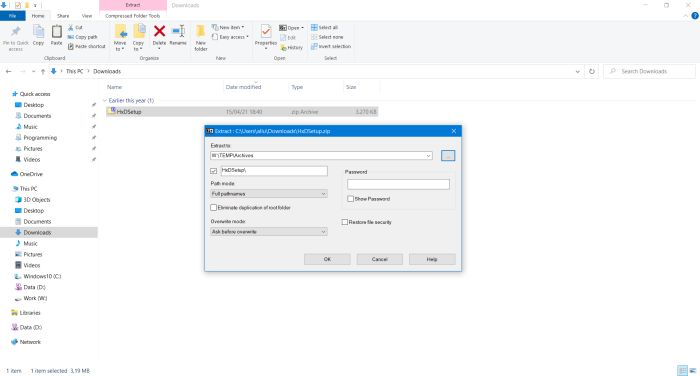
|
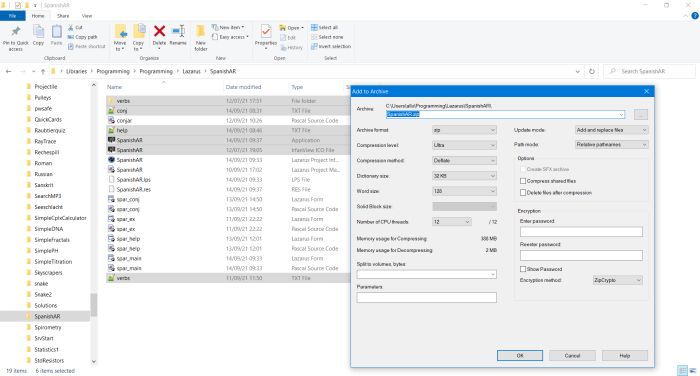
|





