Personal software review: Malwarebytes Free.
|
Category: Security | Application: Antivirus | Usage: Freeware | Download: Malwarebytes Free download page |
The most important first: Malwarebytes Free is a virus removal tool and not a complete antivirus offering real-time protection. This means, that it does not protect you from being infected with malware (thus, it does not replace your antivirus program), but it can be "life-saving" if your antivirus missed some malware and you have Malwarebytes Free to clean up the infected PC. As Malwarebytes may be installed aside with another antivirus, it may be considered as an application, that every computer user should have installed on their computer. Even if your real-time protection is always on and you regularly run full scans with your primary antivirus, one or the other infected file may be missed. Regularly scanning your PC with Malwarebytes Free is a powerful supplementary protection at no costs. In the PCMag article Malwarebytes Free Review, you can read: "Some zero-day innovative malware attack might elude your protection, and then disable it. Or you might have an existing malware infestation that prevents installation of any full-scale antivirus. Malwarebytes Free exists to wipe out attackers that get past your main defenses or that already compromised your PC before you could install protection. It can't help with attacks that do permanent damage, such as ransomware, but it's a handy tool when other approaches fail". If you want to use Malwarebytes as a complete antivirus application, you'll have to buy the Premium version, including real-time scanning and ransomware protection (there is also a version that offers VPN). Here the main features of Malwarebytes Free:
- Thorough malware, spyware, and virus removal tool, that offers a double anti-malware protection by (manually) scanning your PC with a second virus scanner. You can run a basic scan by clicking the Scan button on the dashboard's main page, or a full scan of a given part of the filesystem by clicking Scanner on the dashboard's main page, and then choosing Advances scanners > Custom scan: Configure scan, what opens the Configure custom scan page, where you can select what and how to scan.
- It is a great tool, that can be used to clean up an infected PC, in particular if your primary antivirus is infected itself or unable to install updates.
- The integration in the context menu of Windows File Explorer is a simple way to quickly scan (files, including archives, with heuristics = on, rootkits = off) any part of the filesystem.
- Even though Malwarebytes Free doesn't offer any real-time protection, you can take profit of Malwarebytes' knowledge and experience when browsing the Internet. The freeware Malwarebytes Browser Guard (optional install during setup of Malwarebytes Free, as well as available as separate download) delivers a safer and faster web browsing experience, blocks malicious websites while filtering out unwanted content.
Malwarebytes Free may be downloaded from the Malwarebytes Free download page. The setup file, you get here, is a web installer, so, you'll need access to the Internet when installing the application. Use the following link, if you prefer to download the Malwarebytes Free offline installer (some 200MB). During installation, you are asked if you use your PC as personal or work computer (?); if you open the Advanced Options, you can select the installation folder and choose if you want or not to install Browser Guard (installed as an extension within your web browser).
At the first run, the Get started wizard is launched. You can decide, if you want or not to activate the 14-day trial of Malwarebytes Premium. If you let the trial expire without upgrading, you'll find that you lose quite a few features, in particular real-time protection. I never activated the trial, but you may do so, if you like. In fact, Malwarebytes is rather special, as it is possible to run it together with another antivirus, without messing up the system. Optionally, you can enter your email and you can agree or not to receive product and marketing mails.
Configuration is done by clicking the Settings icon in the dashboard's menu bar. You'll notice, that lots of settings are dimmed: they are only available with the Premium version. Most default settings are fine. I changed the following in the Security tab:
- Launch Malwarebytes in the background when Windows starts up -> off (no sense in my eyes).
- Scan options: Scan for rootkits -> on; use expert system algorithms to identify malicious files -> on (so: all options checked).
- Detect PUPs and PUMs -> Warn (instead of Always, that would quarantine them).
You may use Malwarebytes Free without a license and without having to register, as long as you want and on as many computers as you want. To check that you are actually running the free version, have a look at Settings > Account. Note that the Activate license, that you'll find at several places within the dashboard, has nothing to do with Malwarebytes Free. It only concerns Malwarebytes Premium, where it is used to enter the license key, after you have bought this version.
Application update: If Automatically download and install updates is checked, Malwarebytes Free informs you, when a new program version is available and you can choose to install it or not. I personally would not recommend to use this way to update the application. To be sure that Malwarebytes only installs what you want and does it how you want, download the new version setup program manually and run it by double-clicking the .exe file (there is no need to uninstall the actual version). Doing this way, when setup is finished, the Getting started page is displayed and you will be asked, if you want to activate the full version trial (otherwise, it will be automatically activated and if you don't want it, you'll have to deactivate it in Settings). Answer "perhaps later", to not activate it.
Virus definitions update: I don't think that Malwarebytes Free updates virus definitions automatically. To do it manually, run Malwarebytes. In the dashboard menu choose Settings > General and then, in the General tab, push the Check for updates button.
Note:
Each time, that you run Malwarebytes Free, it stays running in the background after you exit the dashboard. You can find it among the hidden items in the system tray. Right-clicking the icon, opens a context menu, allowing you for example to check for updates or to open the dashboard. Use the menu entry Quit Malwarebytes to really terminate the program.
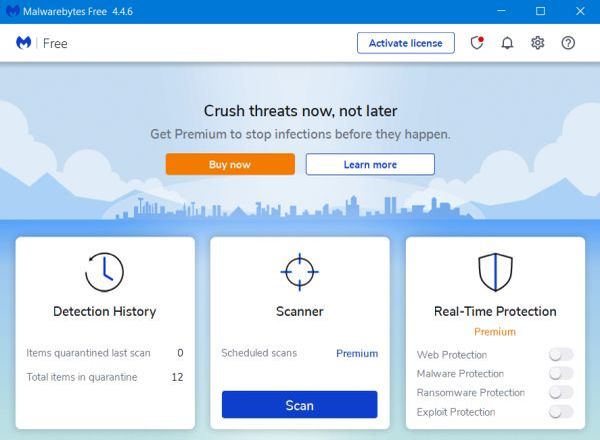
|
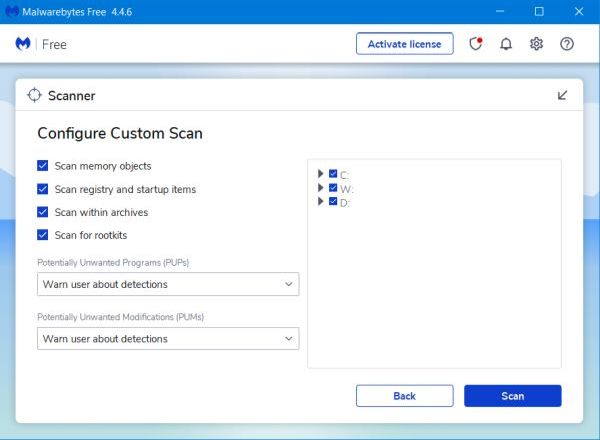
|





