Personal software review: Notepad++.
|
Category: Utilities | Application: Text editor | Usage: Open source | Download: Notepad++ website |
"Why would I need a text editor?", you may ask. To have a utility, that is the simplest way possible to write some text, I would answer. Quickly taking note of something, you saw or what you have to remember. Writing down some information, you get on the phone, read in a newspaper or see on TV. Copying a link or saving some text from a website. Ok, but is Notepad, included with Windows since its first versions, not enough? I'd suggest to give Notepad++ a try. And I guess that your question will be answered. With Notepad++, you can open any number of text files of any size at once (in different tabs) and it includes edit functions to do really everything, you can do with a text. And, you can use Notepad++ as a programming editor for some 90 programming languages or similar. In their article The Best Free Software of 2020, PCMag writes: "This is the ultimate replacement for the anemic Notepad included in all versions of Windows. Its multiple tabs, color-coded nest text, macro support, and WYSIWYG printing make it a must for anyone who hand-codes text for programming, or just wants to write with a minimalist interface." Here some of the great features of Notepad++:
- It allows multiple document management, not only the possibility to open several documents in the same window, but also to do text replacements in all open documents with one single button push.
- It includes text transformation features like changing the letter case, trim at the end or beginning at line, replace TAB characters by spaces.
- It includes advanced search features like searching for a regular expression rather than a word, counting of a word's occurrences, filtering out all lines, containing a given word.
- It includes several line sorting functions, as text, as well as as integer or decimal numbers.
- It allows to change the encoding method (ANSI and UTF8), as well as the system end-of-line (Windows, Unix, Macintosh).
- It supports highlighting for some 90 programming languages or similar, as for example CSS, SQL, INI files, Windows batch files and Unix shell scripts. It is possible to collapse or show program blocks as you like. Associating an interpreter or compiler program, you can even build your sources (never tried personally).
- There are plenty other features, for text transformations, the actual display in the editor tab or concerning the entire file; e.g. URL encoding, ASCII to hexadecimal conversion, export to RTF and HTML. And the possibility to record command chains as macros (none of these features tried personally).
Notepad++ may be downloaded from the Notepad++ website; there are a 32bit and a 64bit version, both as installers and as a portable version. As Notepad++ is open source, you'll also find links to download the source code. The Windows 64bit download is a setup file of some 4MB. During installation, you can choose the installation folder and which components (e.g. localization) you want to be installed.
Configuration is done in Settings > Preferences. As you can imagine, there are lots of options. I checked the following (changing some of them):
- New document: Newly created documents should be set by default to UTF-8 encoding with Windows line-ending.
- Default directory: Follow current document = yes. This is a really interesting option if you have open several files stored in different directories! In fact, if checked, it allows to automatically open the directory of the last file, you worked on (or more exactly, the file in the editor window tab, you last opened).
- File association: I never tried it; in fact I always associated Notepad++ with .txt, .log, .csv, .ini, .conf and others in Windows File Explorer.
- Backup: Remember current session for next launch = yes (this is interesting, because it allows you to always start with all documents, you were working on, open); periodic backup -> no (not really a necessity).
- Misc: Enable autoupdater -> no (as I prefer to choose, when and what to update); clickable links enable -> no (as I prefer pure text documents)
- If you are very concerned about privacy, you may want to set the maximum number of list entries in Recent file history to 0.
To update Notepad++ to a new version, downloading and running the new version setup program should work fine (no need to uninstall the previous version; all settings are conserved).
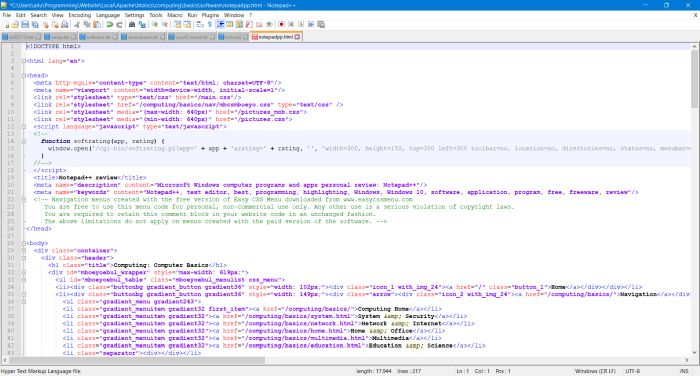
|
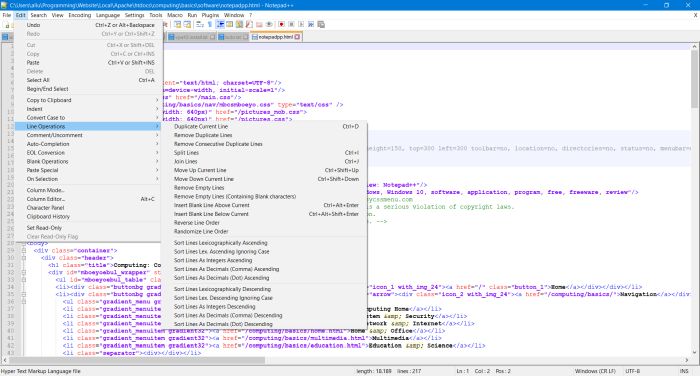
|





