Installing and running Microsoft Excel on old Windows releases.
Microsoft Excel is a powerful spreadsheet application for Mac, Windows, and OS/2. Excel was first released for the Mac. When it was ported to Windows 2.x in 1987, they started at version "2.0" to line up with the current Mac version. There was never a DOS version (DOS used the older Microsoft Multiplan). Excel was later bundled as part of Microsoft Office.
Installation failure of Excel 2.0 on Windows 2.x.
Trying to install Excel for Windows 2.0 (available at the Microsoft Excel page of WinWorld) on my Windows 2.11 failed, as do most applications intended for this OS. In fact, most of these applications require the support of the Virtual 8086 mode of the new Intel 386 processor. Thus, they may only be installed on Windows/386 2.x. That's what my Windows 2.11 actually is, however, I did not succeed in running it in 386er mode (and I think that this isn't possible on VMware). My running Windows 2.11 is nothing else than a 286er version (included with Windows/386 2.11). That's why, on my Windows 2.11, the installation of all applications that need the 386er system, fail. As here the setup of Excel for Windows 2.0 (and as did Word for Windows 1.0).
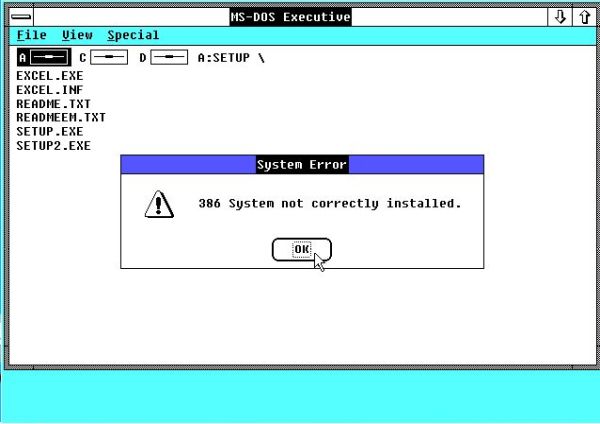
|
Installation problems of Excel 3.0 and 4.0 on Windows 3.0.
The installation of Microsoft Excel 4.0 (French) and Microsoft Excel 3.0 (English) (available at the Microsoft Excel page of WinWorld) on my Windows 3.0 (French language version) worked fine, but when finished, I got an issue that is rather frequent with software installation on Windows 3.x: the creation of the new program group deleting all other groups in Program Manager (and by that, also in Dashboard). No idea, when and why this happens. Perhaps there is a simple work-around: Backing up the program group files before performing software installations and, if the groups are deleted, restoring them. If I find the time, maybe one day I'll try it out.
The screenshot below shows the program menu of Dashboard after the installation of Excel 3.0. One single program group, Microsoft Excel 3.0, all others "having disappeared"...
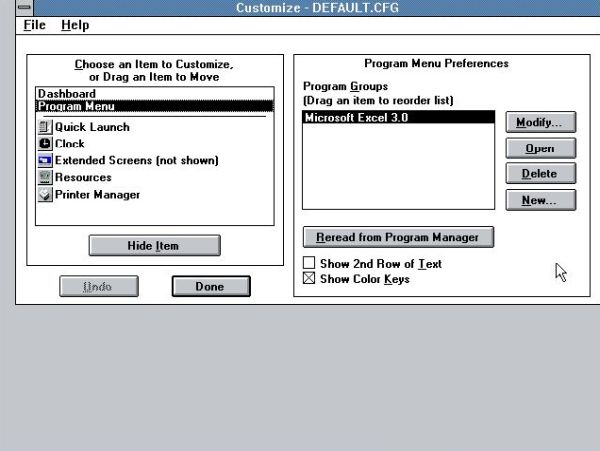
|
Successful installation of Excel 5.0 on Windows 3.1.
Excel for Windows 5.0 may be downloaded from the Microsoft Excel page of WinWorld. I succeeded to install the German version on my Windows 3.1 (German language version).
After the Welcome screen, the input of your name (the organization field may be left empty) and the display of a dummy serial number, you are asked for the installation directory, which by default is C:\EXCEL. As you can see on the screenshot, I changed it to E:\EXCEL, as my Windows 3.1, part of a multiple boot, is located on the E: partition.
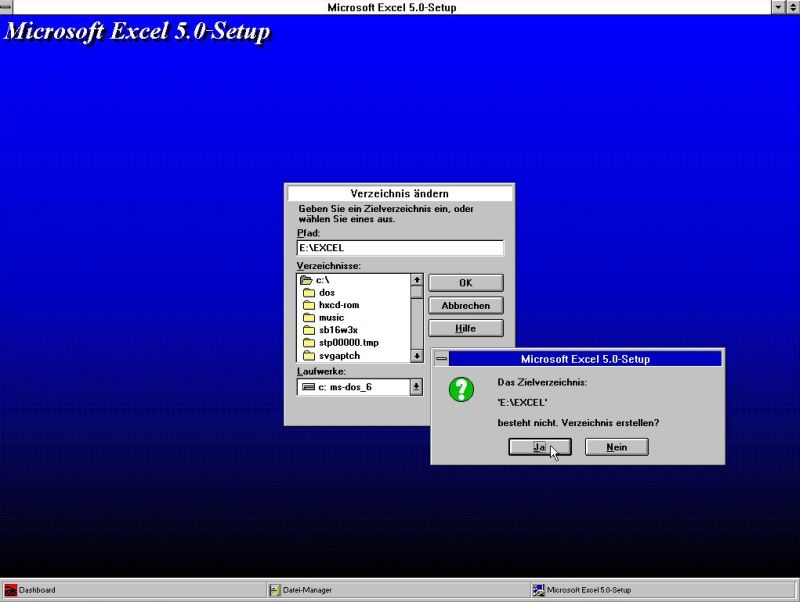
|
In the following windows, you're asked the installation type (I chose standard installation), if you want to install support for Lotus 1-2-3 users, and to specify a program group (default = "Microsoft Office"). Then, the files are copied to the harddisk. Insert the floppy diskettes as you are asked to do so.
Now, the important thing: To finish the installation, Windows has to be restarted. This may be a problem, as the restart of Windows will fail, if the 1024×768 pixels 256 colors VESA driver is installed. The Excel installation program offers the option to exit setup instead of restarting Windows (screenshot on the left; the German word "Abbrechen" means "cancel"), and when you do so, informs you that, when leaving Windows later and being in DOS, you'll have to run the program C:\WINDOWS\_MSRSTRT.EXE (screenshot on the right). If you choose to do this way (and that's what I would recommend), setup terminates with a message telling you that Setup has not been entirely completed (as the program mentioned in the preceding dialog box has to be executed to make Excel ready for usage).

|

|
Now exit Windows and being in DOS, run _MSRSTRT.EXE (the program executes silently with no output). Then, start Windows again. The program group "Microsoft Office" should now be present in Program Manager resp. in Dashboard and Excel should be ready to be used. The screenshot below shows a page of the "First steps" part of "Introduction to Microsoft Excel 5.0", which is started when you launch the spreadsheet application for the first time.
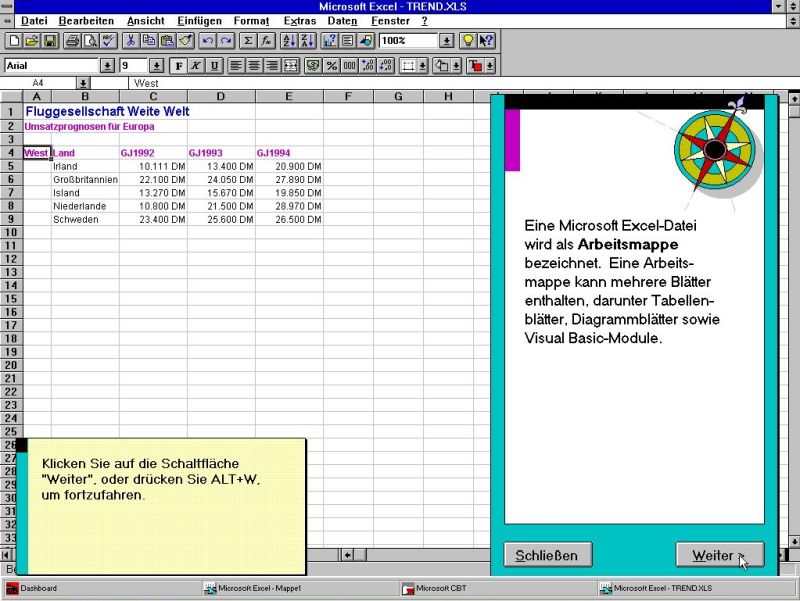
|
Successful installation of Office 4.3 Professional on Windows 3.11.
MS Office 4.3 Pro may be downloaded from the Microsoft Office page of WinWorld. The download archive contains 2 CD images, the first ISO being the Office installation files, the second one containing Bookshelf.
During setup, you should choose Complete/Custom as installation type; this gives you the possibility to choose which components you actually want to be installed (so you have the possibility to only install MS Excel...).
The installation of Microsoft Office 4.3 Professional on Windows 3.11 is described in my Installing and running Microsoft Word on old Windows releases tutorial. I suppose that the installation would also succeed on Windows 3.1. The screenshot shows Excel included with Office 4.3 Professional with an empty book opened.
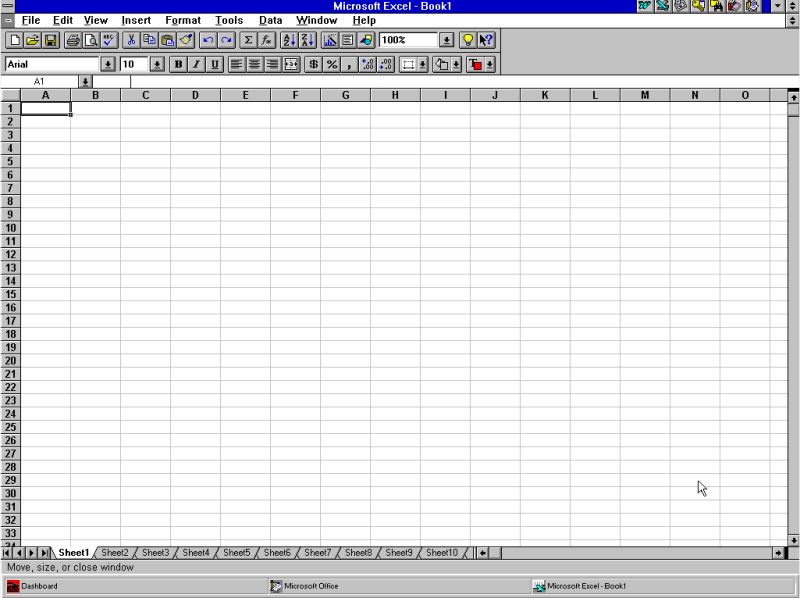
|
Installation of Microsoft Office 97 on Windows 95.
If you want to use MS Excel on Windows 9.x or Windows Me, the spreadsheet application included with MS Office 97 is probably the most adequate. I successfully installed the French version of Microsoft Office 97 Professional SR-1 (available at the Microsoft Office page of WinWorld) on my Windows 95C (French language version). I suppose that the installation will also succeed on Windows 98 and Windows Me. Choosing the custom installation type, you may select the components that you actually want to be installed (and you may install only Excel, if you don't want the other applications...).
On the screenshot below, showing a new (empty) book opened in MS Excel included with Microsoft Office 97 Professional SR-1, you can see the animated Office companion, a new help feature that Microsoft introduced with their products from the end 1990s.
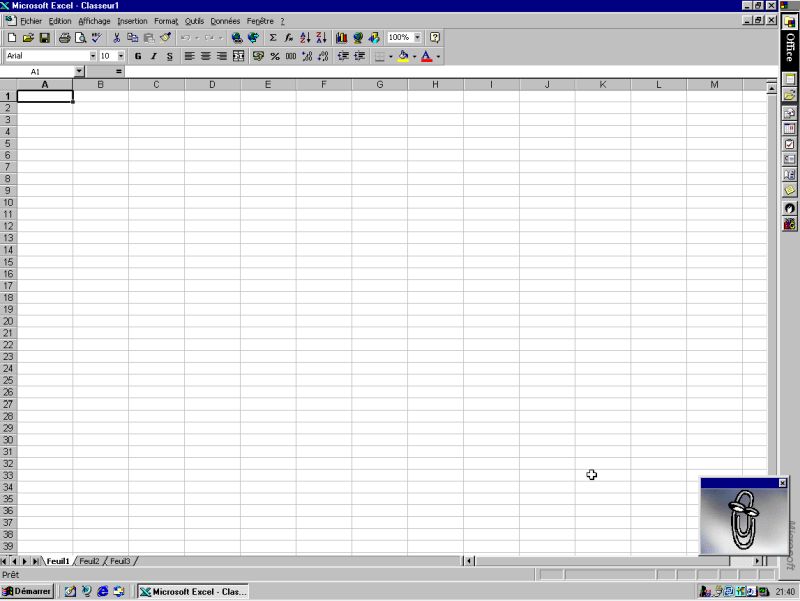
|
Installation of Microsoft Excel 97 SR-1 on Windows Me.
If you need Excel, without needing other applications of the MS Office suite, an alternative to the installation of MS Office 97 on Windows 9.x/Me is to install Microsoft Excel 97/98 from the CD ISO available at the Microsoft Excel page of WinWorld). I succeeded to install it on my Windows Me VMware virtual machine. Not 100% sure if it also works correctly on Windows 95 and Windows 98.
After the Welcome window, you will be asked for a serial number; you can find a correctly working one included with the WinWorld download. You then have to specify the installation directory (default = C:\Program Files\Microsoft Office) and choose the installation type: Typical install should be fine in most cases. This option allows you to select the typical Excel 97 components that you want to have installed, as shown on the screenshot.
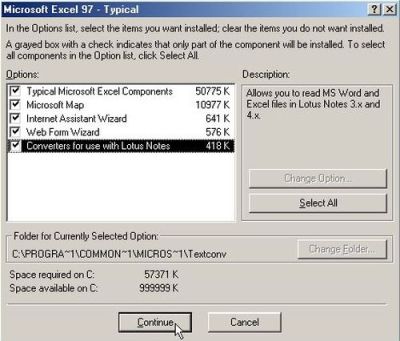
|
The screenshot below shows Excel 97 SR-1 running on my Windows Me. I guess that it's the same version as the one included with Microsoft Office 97 Professional SR-1, described with Windows 95 before. This "bizarre thing" in the bottom right corner is the animated Office companion, a new help feature that Microsoft introduced with their products from the end 1990s. Note the warning message that popped up when I wanted to open the included sample Excel book: macros in office applications are always a potential danger to get your system infected by malware!
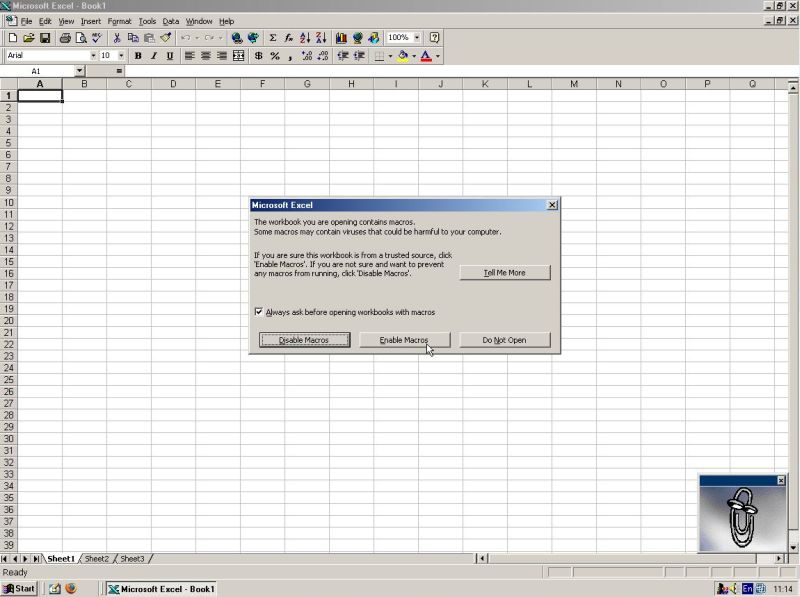
|
Installation of Microsoft Office XP on Windows XP.
Choosing Excel included with Microsoft Office XP as spreadsheet application seems to be the obvious choice on a Windows XP computer. This installation has been described in my Installing and running Microsoft Word on old Windows releases tutorial.
The screenshot below shows Excel included with MS Office XP running on my Windows XP (with an empty book opened).
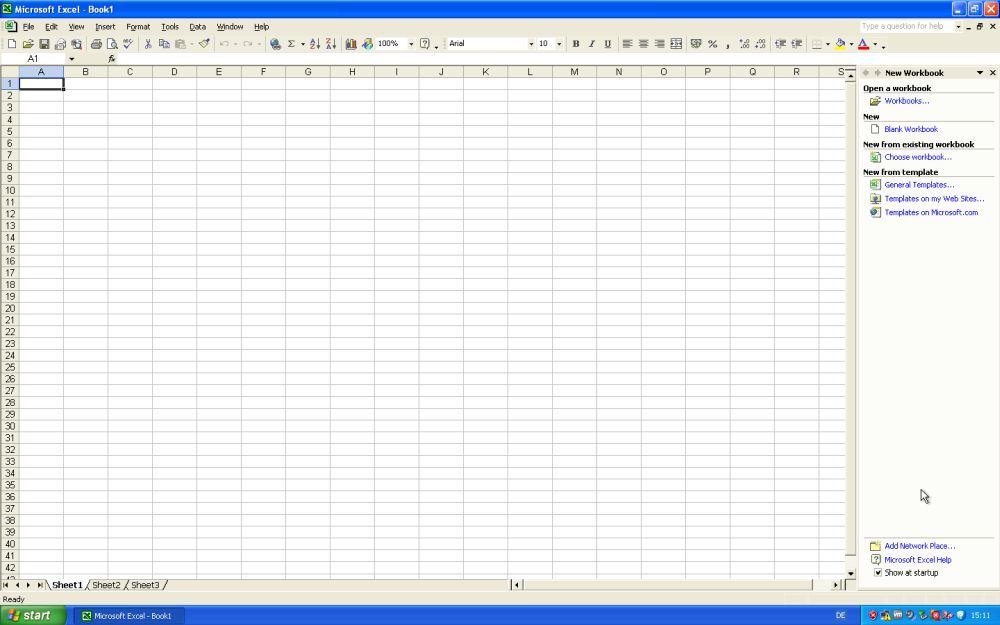
|
Installation of Microsoft Office 97 Small Business Edition on Windows XP.
MS Office 97/98 runs fine on Windows XP, as shows my successful installation of the German version of Office 97 Small Business Edition on my Windows XP (German language version). This special version of MS Office includes the following components: Word, Excel, Publisher (instead of PowerPoint), Outlook and Microsoft Small Business Manager (plus several add-ons). This installation has been described in my Installing and running Microsoft Word on old Windows releases tutorial.
The screenshot below shows Excel included with MS Office 97 Small Business Edition running on my Windows XP (with one of the included samples opened and the animated Office companion asking me what I want to do...).
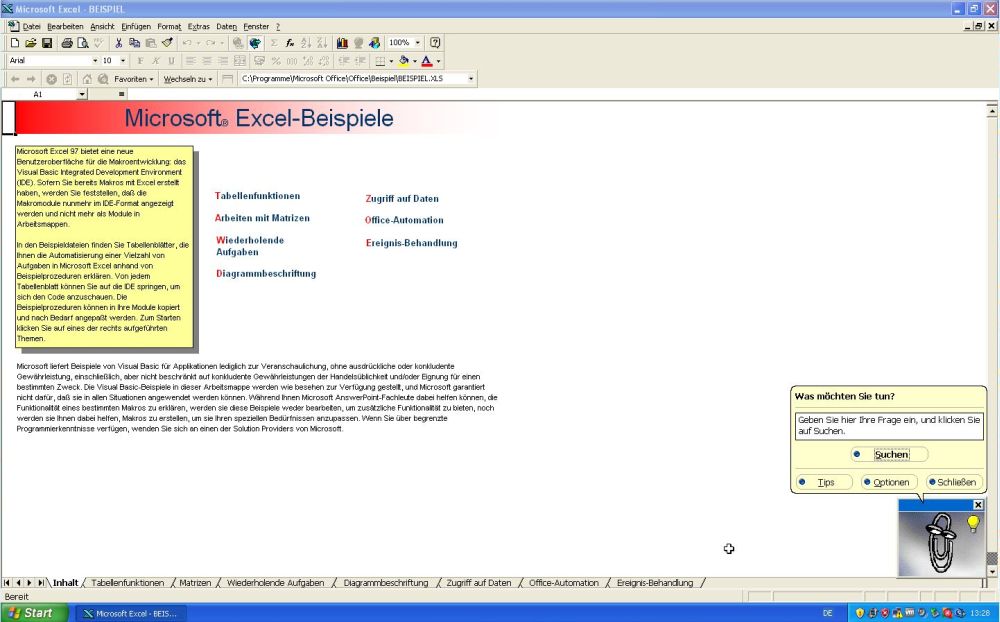
|
If you like this page, please, support me and this website by signing my guestbook.