Enabling NTFS support on CentOS.
NTFS support is not enabled by default on CentOS, at least not on CentOS 7. This help text shows how you can proceed to enable read-write access to a USB stick formatted with the NTFS file system.
"NTFS-3G is a stable, full-featured, portable, read/write NTFS driver for Linux, Android, macOS, FreeBSD and other operating systems. It provides safe handling of the Windows NTFS file systems.", they write on the Tuxera website. It's this driver that I installed to access NTFS partitions on my CentOS 7.
The ntfs-3g packages for CentOS 6 and CentOS 7 are carried by the EPEL repository. This repository is not enabled by default. So, we'll have to
either enable it on the Repositories page, or (as I did), letting it disabled, but telling yum to install ntfs-3g from this repository. To perform this
installation, open a terminal and run the commands:
su
yum --enablerepo epel install ntfs-3g fuse
The screenshots below show two terminal screens during the installation process.
![Enabling NTFS support on CentOS 7: Installing NTFS-3G [1] Enabling NTFS support on CentOS 7: Installing NTFS-3G [1]](../screenshots/centos_ntfs1a.jpg)
|
![Enabling NTFS support on CentOS 7: Installing NTFS-3G [2] Enabling NTFS support on CentOS 7: Installing NTFS-3G [2]](../screenshots/centos_ntfs1b.jpg)
|
If you have a look at websites, where they discuss the access to an NTFS drive on CentOS (as for example the tutorial at
HowtoForge), you'll find the information that the drive has to be mounted manually.
To do this, you'll need to know the device identifier of the drive. The simplest way on Linux to list all attached drives is to use the command
lsblk
The screenshot shows the output of this command on my CentOS 7, the NTFS formatted USB stick corresponding to /dev/sdc. But, on this screenshot, you can see something else: A disk drive, labeled "Data". Surprise, surprise, this actually is my USB stick, that has somehow (?) be auto-mounted!
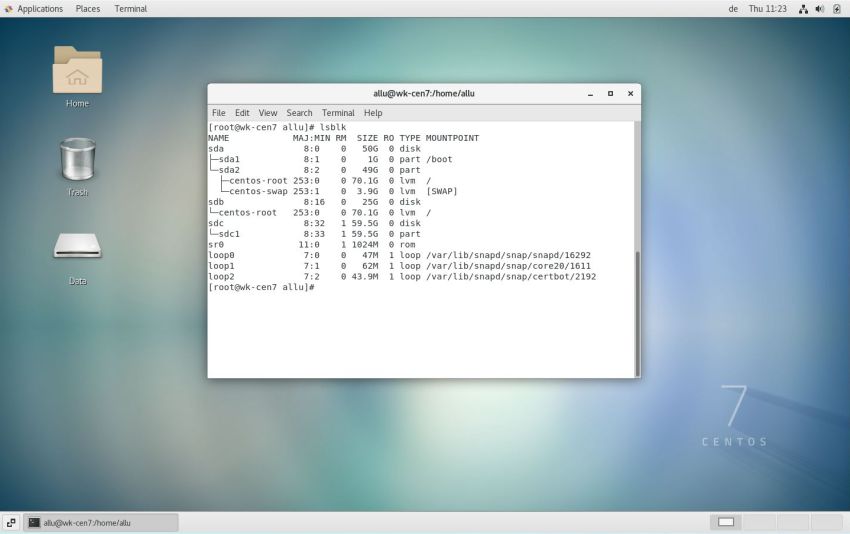 |
The two screenshots below show, how I traveled through the file structure on my USB stick after having double-clicked the drive icon on my desktop (this means that read-access is ok) (screenshot on the left), and how I created a folder (this means that write access is ok, too) (screenshot on the right).
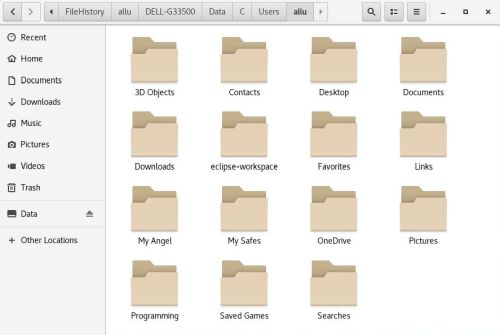
|
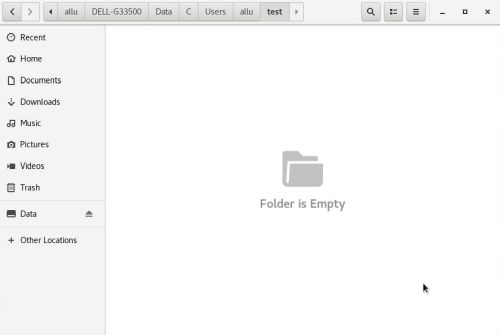
|
If you find this text helpful, please, support me and this website by signing my guestbook.