Network configuration on Slackware Linux.
Normally, the network configuration on Slackware is no problem: you can set up your network adapter using Advanced Network Editor, that you find as an item of Settings.
However, when I opened Advanced Network Editor on my Slackware 15.0, there was no network connection listed and running ifconfig, the only network interface listed was the loopback device. I tried to create a new (Ethernet) connection, but all settings of this one appeared dimmed, as did the "Save" button, that has to be pushed to actually create the connection. I then started Advanced Network Editor from a terminal (name of the application: nm-connection-editor). This allows to view the errors that occur when you try to create the new connection. The error messages said: Error creating proxy: the connection is closed.
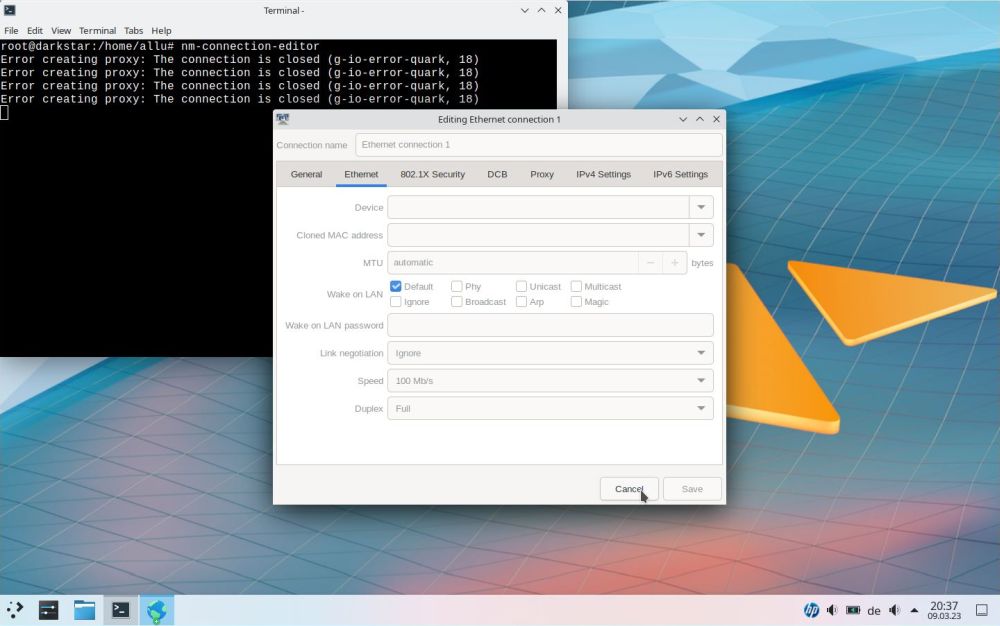 |
I have absolutely no idea what could have been the reason for this situation. Did I something wrong or forgot I something during the installation of the OS? May it
arrive if during the first network setup, there is no DHCP server running? Is there a relationship with the graphical desktop environment and/or
Advanced Network Editor? Finally, it does not really matter why this happened. The important thing to know is that Slackware Linux includes
the semi-graphical network setup command line tool netconfig that should always work to create, edit or delete a
network connection. To launch this utility, open a terminal and enter the following commands:
su
netconfig
where su is used to give you super-user privileges (you'll have to enter the root password for this).
The two screenshots below show the first two details, you'll have to enter: 1. the hostname (on the left), and 2. the domainname (on the right).
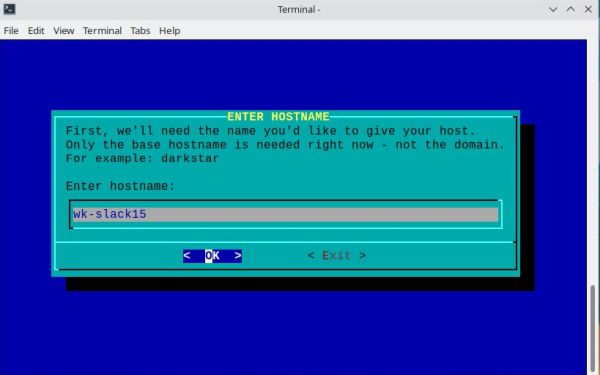
|
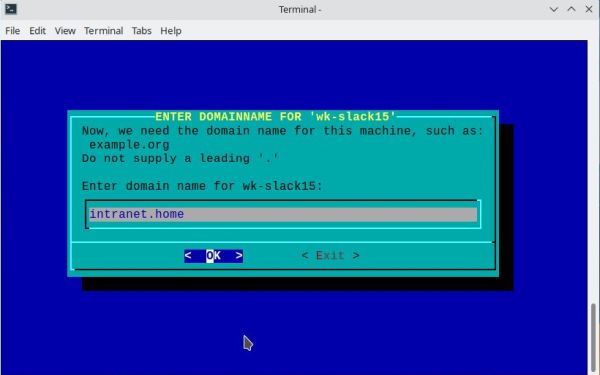
|
On the next screen, you are asked if your network setup requires a VLAN ID for connection; this is usually not the case. Then, the most important step of our network configuration: Setup of how the Slackware machine will connect to the network (screenshot). If you want to set IP address, gateway and DNS servers manually, choose static IP. If you are on a local network with router or use a cable modem, more precisely, if your network includes a DHCP server, that assigns your machine an IP address and gives it information about the gateway and the DNS servers, you can choose DHCP. I said "you can", because you can also try to use NetworkManager (that is the usual choice for wireless connections). If you choose NetworkManager, the connection to the network will be automatically handled by this application, independently if you have a wired or a wireless connection. And it works fine with my VMware virtual Ethernet adapter!
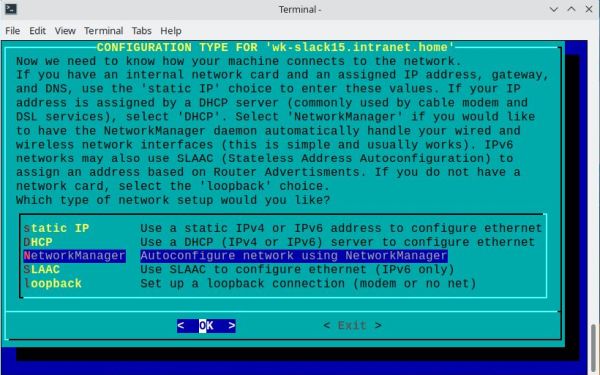 |
You'll have to confirm that you want to use NetworkManager to handle your wired and wireless connections, and finally you should get the message: "Settings accepted. Basic network configuration is complete."
You should reboot now. Then, if you now enter ifconfig in a terminal (you must be root to do so, otherwise you'll get a "not found" error), the network adapter eth0 (for a wired connection) should be listed together with lo (the loopback device). You should also see your machine's IP address (assigned by the DHCP server; 192.168.40.160 in my case), and there should be some in- and out-traffic (RX and TX packets).
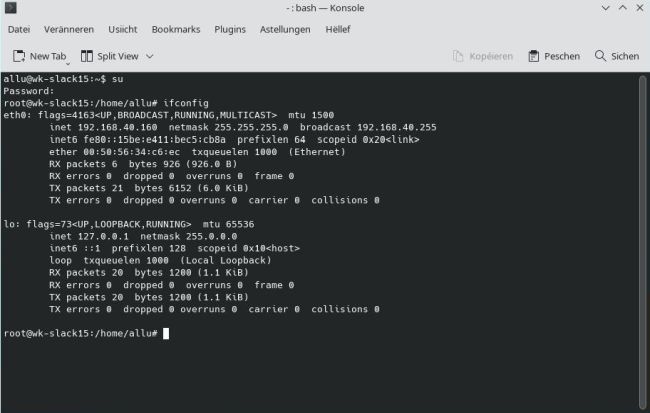 |
And if you run Advanced Network Editor now, you should have "Wired connection 1" listed as Ethernet connection (if you use a wired connection, of course...), all settings should now be accessible, as should be the Save button. Finally, have a look on the IPv4 settings tab: The connection method has been set to DHCP by NetworkManager; that's why the machine got an IP address lease from my IPFire firewall machine. To note, that if for some reason you want to use manual configuration, you can do the modifications here (and if this shouldn't work, remember that there is the netconfig utility).
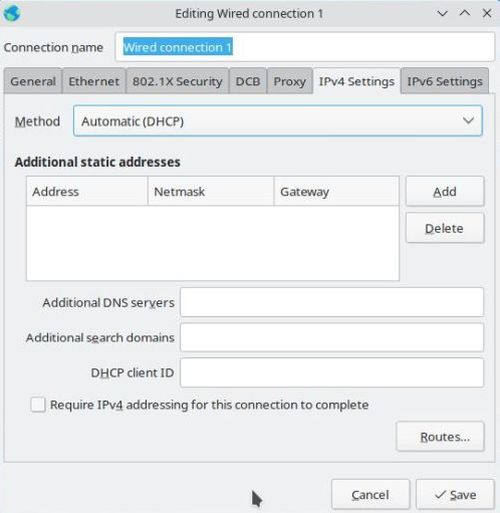 |
If you find this text helpful, please, support me and this website by signing my guestbook.