Unable to change password in Ubuntu user account settings.
When I installed my dual boot of Sxolinux (version 9.10 and version 9.10 Junior in parallel), I was mistaken when entering the password on one of the two systems during the OS setup. So, I decided to change the password after the installation was finished (i.e. from within the running Sxolinux system).
Sxolinux is a Greek distribution, aimed at education, that is based on Ubuntu. So, I guess that the problem may occur on Ubuntu (and derivations), too, at least if you use older releases of the OS (my Sxolinux, the last version released, is from 2009). Anyway, the procedure to follow in order to change the password using a terminal, as described in this text, fully applies to Ubuntu and other OS based on it.
I first tried to change the password in GUI mode, choosing System > Administration > Users and Groups. To allow the modification of system settings, you have to unlock the settings by clicking on the lock icon at the bottom of the window. Then, select the user and push the Properties button. Finally, in the properties window, click the Change password... button.
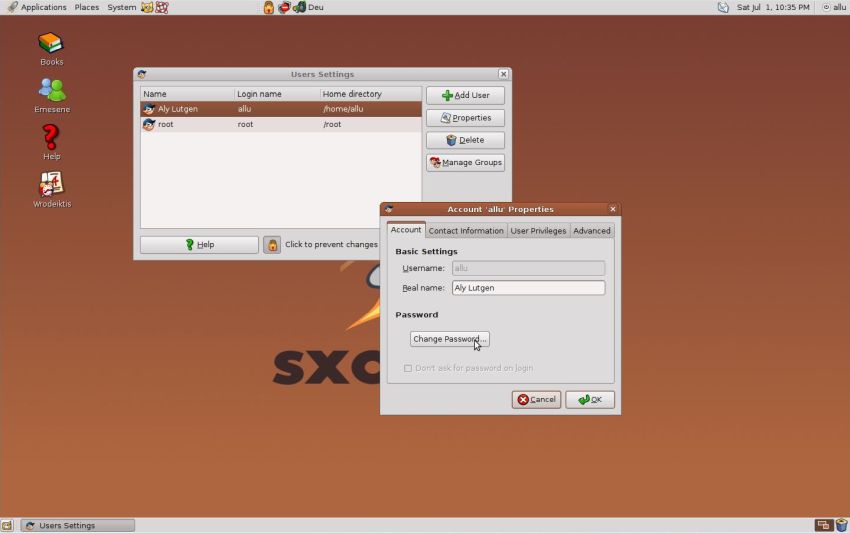 |
You will be asked for your actual password and then for the new one (that you'll have to confirm). No message popped up when I did the changes, but when logging in after reboot, my authentication failed: I tried to log in with the newly set password, but Sxolinux continued to await the old one!. This can only mean that my password changes using "Users and Groups" did not work...
On Linux (at least on Ubuntu) it's easy to change the password in a terminal. Just type:
passwd
As before you'll be asked your actual password and the new one, the latter one having to be confirmed.
The screenshot below shows the execution of passwd in a terminal on my Sxolinux 9.10 Junior. You can see that I made several trials before succeeding. First, I got the error message New password must be different than the old one. It occurred because my new password is practically identical to the old one, with just one letter appended. To use this "nearly identical" password, I had to choose some other password first; after that the password, differing with only one letter, was accepted. The second error message is due to the fact that I chose "1234" as "some other password", and Sxolinux is configured to force the user to use passwords that are "long enough to be secure".
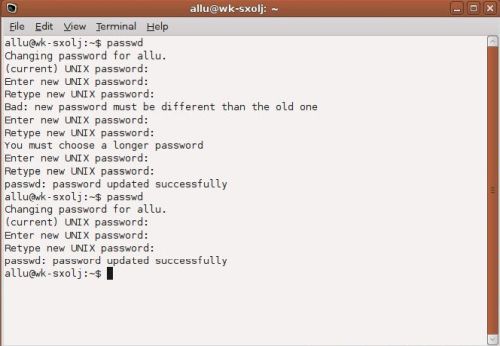 |
If you find this text helpful, please, support me and this website by signing my guestbook.