Disabling the guest account on Ubuntu Desktop.
On some Ubuntu Desktop systems, the login screen displays not only the regular user, that you created when you installed the OS, but also the link Guest Session, that allows to access the machine without password. Even though this isn't a real issue, as the guest user has very limited rights and any files, that he creates, will be deleted when the session is closed, you might want to disable the account and remove the link from the login screen. I think that the issue applies only to older versions of Ubuntu. It's in particular the case of Bio-Linux 8, build on Ubuntu 14.04 LTS.
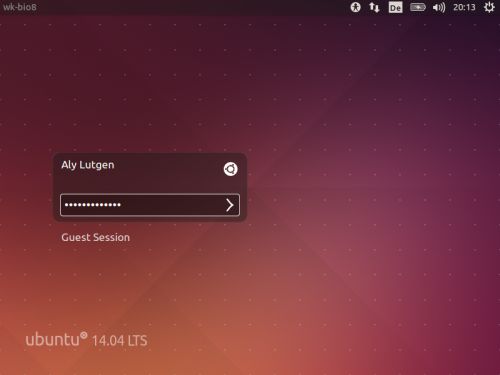 |
The Ubuntu system settings do not allow to enable or disable the guest account and installing the Gnome system tools (including an advanced user management application) doesn't allow it either. Only possibility: manually changing the corresponding configuration file, that in this case is /etc/lightdm/lightdm.conf. To edit the file, run a terminal and type sudo nano /etc/lightdm/lightdm.conf. This opens the Nano text editor, where you can edit text as in any other editor. To save a file, push CTRL+O, to quit Nano, push CTRL+X.
I suppose that lightdm.conf is normally present (on Bio-Linux 8 it isn't; cf. below) and normally contains the following:
[SeatDefaults]
user-session=ubuntu
greeter-session=unity-greeter
To disable the guest session, add allow-guest=false (at the end of the file).
What to do, if lightdm.conf does not exist (as is the case on Bio-Linux 8)? Just create a new file; the command is exactly the same as above: sudo nano /etc/lightdm/lightdm.conf. In Nano, add the following:
[SeatDefaults]
allow-guest=false
If you find this text helpful, please, support me and this website by signing my guestbook.